Pine Script is a powerful and versatile programming language designed specifically for TradingView. It empowers traders to create trading indicators, strategies, and scripts on the TradingView platform.
One of the main advantages of Pine Script is its flexibility. It allows traders to customize their indicators, scripts, and strategies without having to learn a complex programming language. This makes it perfect for both beginner and advanced traders alike. By taking advantage of the wide range of features available in Pine Script, you can create powerful algorithms that can help you identify profitable trading opportunities quickly and easily.
This guide to Pine Script for TradingView will cover everything you need to know about the language and how it can impact your trading performance. We'll discuss some of the key features that make it so powerful, look at some of the most popular indicators, and provide some tips and tricks to get the most out of Pine Script and maximize your trading performance.Understanding Pine Script
Pine Script is a scripting language that enables traders to create custom indicators and strategies for use on the TradingView platform. The language is designed to be user-friendly and offers a wide range of built-in functions and variables for technical analysis. Whether you're a seasoned programmer or a novice trader, Pine Script's syntax and structure are designed to make the creation of trading algorithms accessible to all.
At its core, Pine Script is a scripting language with a syntax similar to C++ or JavaScript. It allows traders to create custom indicators, scripts, and strategies on TradingView without having to learn a complex programming language. While more advanced traders may find the language limiting, its simplicity makes it perfect for beginner traders just starting with algorithmic trading.Getting Started With Pine Script
The best way to learn Pine Script is by downloading the official TradingView editor. This powerful tool lets traders quickly create, edit, and debug their scripts in an integrated development environment. With the editor, you can create complex algorithms with just a few lines of code. It also includes a library of custom functions and helpful tutorials that allow even novice programmers to make the most of Pine Script.
Once you've downloaded the editor, you can create your own scripts. The language is designed to be straightforward and easy to learn, so even beginners should have no trouble getting up and running quickly. There are several helpful tutorials available online that cover topics such as variables, functions, and logic statements. With just a few hours of practice, even novice traders can start building their own trading algorithms.To begin your journey with Pine Script, you'll need a TradingView account. Once you've logged in, follow these steps to create your first script:
- Open the Pine Script Editor: On the TradingView platform, click on the "Pine Editor" tab at the bottom of the screen. This will open the Pine Script Editor, where you can start coding your custom indicators and strategies.
- Creating a New Script: To create a new script, click on the "New" button in the Pine Script Editor. Give your script a name and description that reflect its purpose.
Pine Script Basics
Before diving into complex strategies, it's essential to understand some basic components of Pine Script:
- Comments: Comments in Pine Script are preceded by the "#" symbol. They are used to add notes to your code for better readability.
- Variables: You can declare variables using the var keyword. Variables store values that can be used in calculations and conditions.
- Plotting: The plot() function is used to display data on the chart. This function is commonly used to visualize custom indicators on the price chart.
Building Your First Indicator
Now that you've mastered the basics of Pine Script, let's create a simple indicator. We'll use the Moving Average Convergence/Divergence (MACD) indicator as an example. The MACD is one of the most popular technical indicators and is used to identify trend reversals.
The first step in creating an indicator is to define your inputs. Inputs are the parameters of an indicator that can be adjusted by the user. For example, in the MACD indicator, two of its inputs are a short-term Moving Average (MA) and a long-term MA.
Once you've defined your inputs, you'll need to calculate their values using the ma() function. This function takes three parameters: the data series (e.g., close), the period, and the type of MA to use (i.e., simple or exponential).
Next, you'll need to calculate the MACD line by subtracting the long-term MA from the short-term MA. Finally, you can plot these values on a chart using the plot() function.
This is a simple example of how to create an indicator in Pine Script. With practice, you can create more complex indicators that are tailored to your trading needs.
Backtesting Your Strategies with Pine Script
Backtesting is an important step before executing any trading strategy live. It allows traders to test their ideas on historical data. Let's create a simple moving average indicator using Pine Script:
In this script:
- //@version=4 specifies the version of Pine Script being used.
- study() is used to set the indicator's title and overlay status.
- input() allows users to input values such as the length of the moving average.
- sma() calculates the moving average based on the specified length.
- plot() displays the moving average on the chart with the specified color and title.
- Implementing a Trading Strategy
Pine Script isn't just for indicators; you can also develop complete trading strategies. Let's create a basic strategy using a moving average crossover:
Here's a breakdown of the strategy script:
- strategy() sets the strategy's title and overlay status.
- crossover() and crossunder() are built-in functions that return true when the fast-moving average crosses over the slow-moving average and vice versa.
- strategy.entry() is used to enter long and short positions based on the specified conditions.
Testing and Optimization
After creating your Pine Script indicator or strategy, it's crucial to test and optimize it before applying it to real trades. TradingView offers a built-in backtesting feature that allows you to assess the performance of your script over historical data.
In the Pine Script Editor, click on the "Add to Chart" button to apply your script to the chart. Right-clicking on the chart and selecting "Insert Strategy" will activate the backtesting feature. Adjust the settings and time frame for testing.
TradingView enables you to optimize your strategy's parameters by testing it with different input values. This helps you find the best settings for your chosen strategy.
Tips & Strategies for Writing Code in Pine Script
It's important to keep your code organized and well-commented. Before you begin writing your script, take a few minutes to plan out what needs to be done and how you want to go about it. This will help make sure that all the necessary pieces are in place when you start coding.
When writing a script, it's important to take advantage of variables and functions as much as possible. This can help make your code more efficient and easier to read.
If you find yourself stuck on a problem or debugging an issue, don't hesitate to reach out for help. There are plenty of communities online filled with experienced Pine Script coders who are willing to lend a helping hand.
Test your script on different time frames and instruments before deploying it in the live market. This will ensure that the code is robust and reliable. Make sure you save backups of your scripts in case something goes wrong, or you need to make modifications.
These are just a few tips for mastering Pine Script, but following them can help you create powerful scripts that will take your trading to the next level. With the right combination of knowledge and practice, you'll be able to develop algorithms that will give you an edge in the markets.
PineConnector for Tradingview
Using PineConnector with TradingView streamlines trading strategy implementation. This tool automates the execution of Pine Script strategies, replacing manual interventions. By seamlessly connecting strategies to brokerage accounts, PineConnector enhances efficiency and accuracy.
Traders can capitalize on market opportunities in real-time without being tethered to screens. This integration offers a user-friendly interface, reducing the need for extensive coding knowledge.
PineConnector optimizes trading precision and allows for rapid adjustments to changing market conditions. By relinquishing the manual aspects of Pine Script, traders can focus on refining strategies and adapting to market dynamics, ultimately leading to a more effective and streamlined trading experience.
Conclusion
Pine Script is a powerful tool that empowers traders to create custom indicators and trading strategies directly on the TradingView platform. Its user-friendly syntax and extensive library of functions make it accessible to traders of all skill levels.
By following this step-by-step guide, you've gained insight into the basics of Pine Script and how to create your own indicators and strategies. Remember that successful trading requires rigorous testing, continuous learning, and adapting your strategies to changing market conditions.
Dive into the details of how PineConnector facilitates seamless data integration between different systems, making your data work for you. Check out PineConnector Today!
Sources
- https://www.pineconnector.com/
- https://docs.pineconnector.com/
- https://www.tradingview.com/
- https://www.forex.com/en-ca/learn-trading/pine-script-user-guide-tradingview/#:~:text=Pine%20Script%20is%20TradingView's,million%20traders%20across%20the%20globe.
- https://www.tradingview.com/support/solutions/43000561836-what-is-pine-script/
- https://algotrading101.com/learn/pine-script-tradingview-guide/
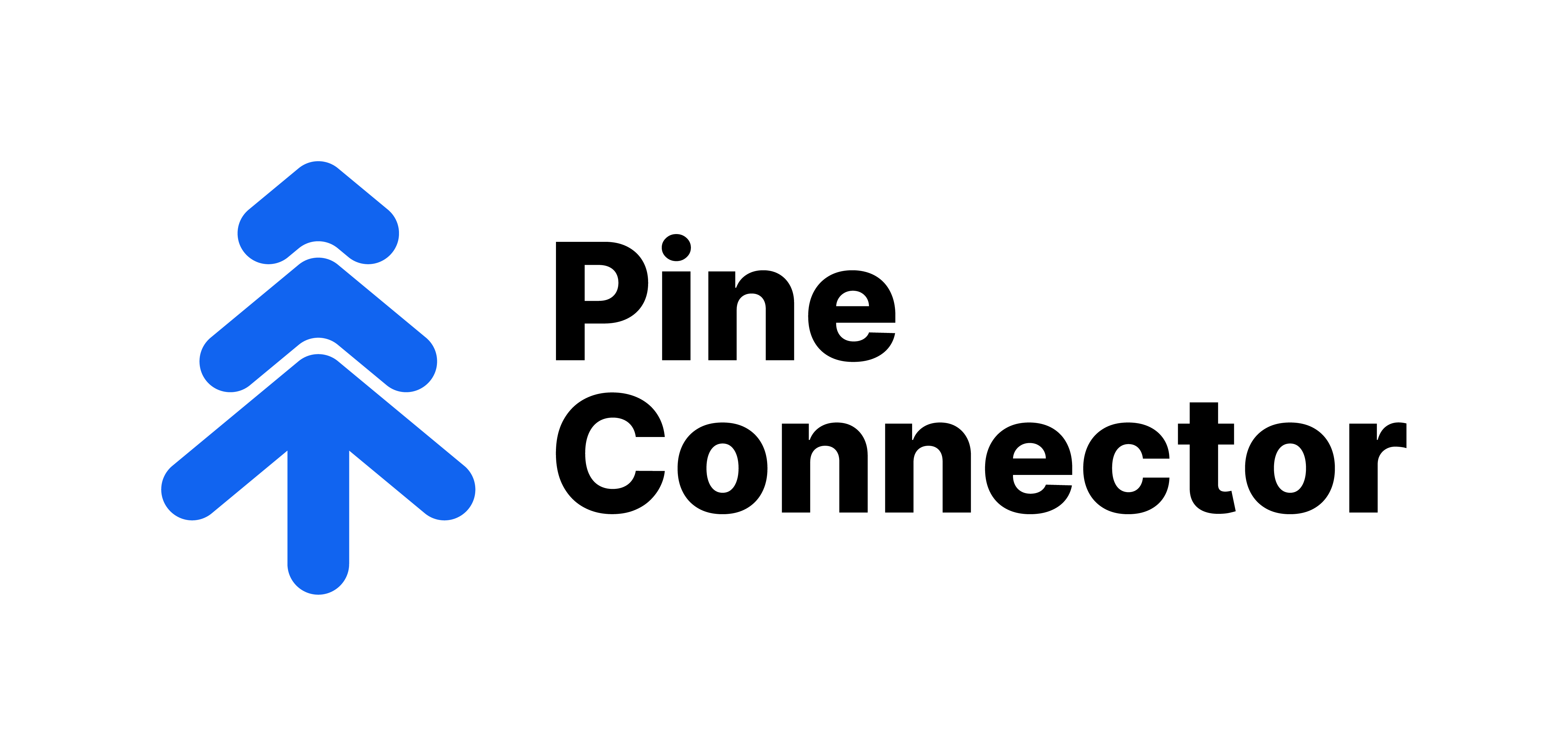

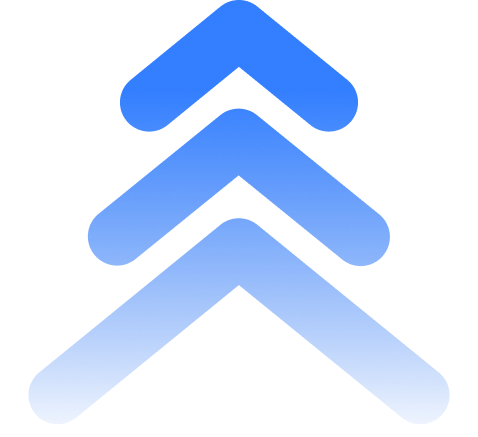
1 comment
//@version=6
indicator(‘upper/lower levels’, overlay = true)
// Define symbols and corresponding distances
symbols = array.new_string()
distancesAbove = array.new_float()
distancesBelow = array.new_float()
// Populate arrays
array.push(symbols, ‘MES’)
array.push(distancesAbove, 20)
array.push(distancesBelow, 20)
array.push(symbols, ‘MNQ’)
array.push(distancesAbove, 75)
array.push(distancesBelow, 75)
array.push(symbols, ‘AAPL’)
array.push(distancesAbove, 20)
array.push(distancesBelow, 20)
array.push(symbols, ‘AMZN’)
array.push(distancesAbove, 20)
array.push(distancesBelow, 20)
array.push(symbols, ‘META’)
array.push(distancesAbove, 30)
array.push(distancesBelow, 30)
array.push(symbols, ‘SMH’)
array.push(distancesAbove, 30)
array.push(distancesBelow, 30)
// Define the target time (15:59)
targetHour = 15
targetMinute = 59
// Check if it’s 15:59
isTargetTime = (hour == targetHour and minute == targetMinute)
// Check if the current symbol exists in the array
symbolIndex = array.indexof(symbols, syminfo.ticker)
// Draw lines if it’s 15:59 and the symbol is in the list
// Draw lines at the target time line.new(bar_index, close + distAbove, bar_index + 10, close + distAbove, width = 2, color = color.green) line.new(bar_index, close – distBelow, bar_index + 10, close – distBelow, width = 2, color = color.red)if isTargetTime and symbolIndex != -1
distAbove = array.get(distancesAbove, symbolIndex)
distBelow = array.get(distancesBelow, symbolIndex)