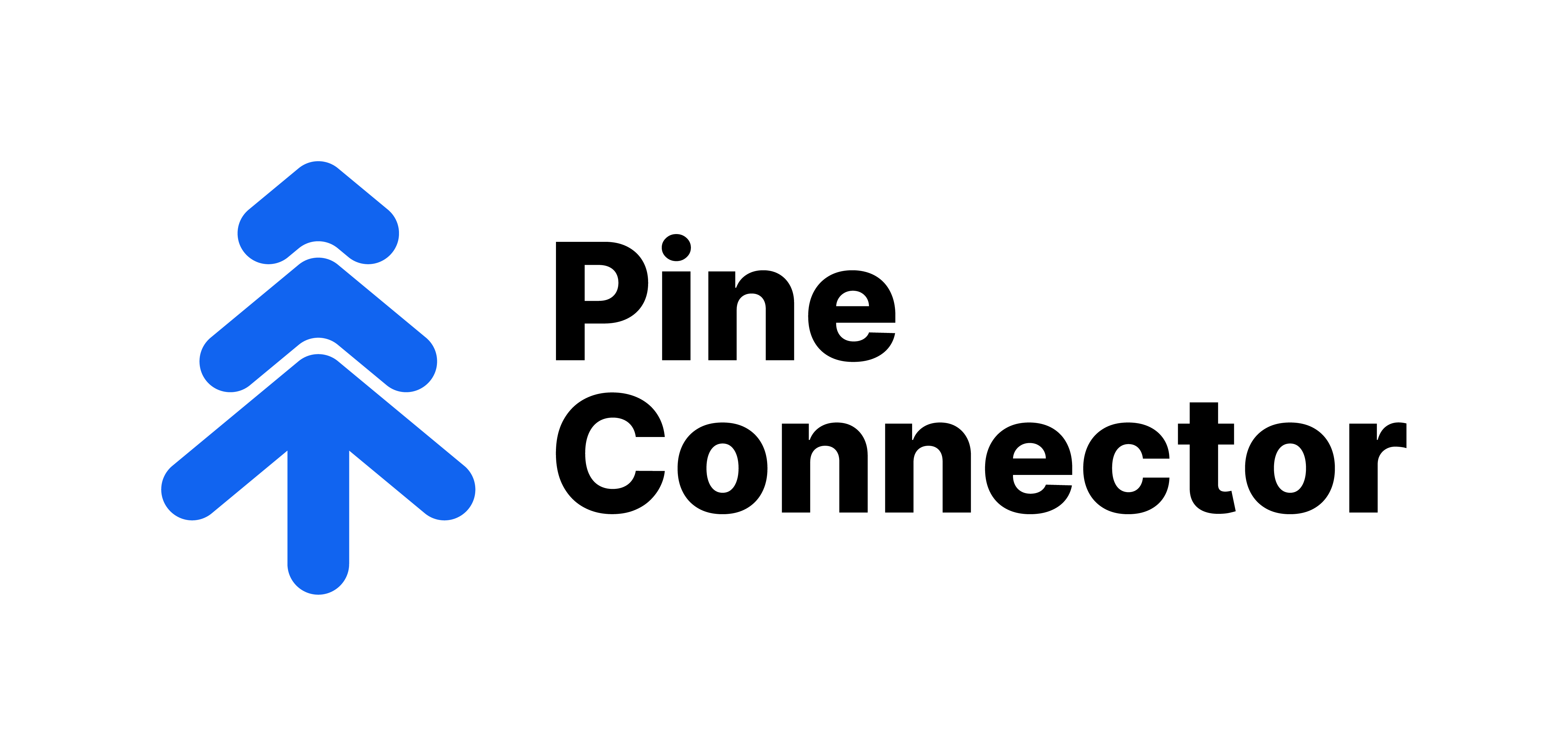SuperGuide
If you are looking for a VPS, you may consider the PineConnector VPS.
| Important Note | |
|---|---|
|
1. If you are starting a trial, you will receive a confirmation email with your trial license details – trying to access another Trading Account with your license will result in the "out of date" issue. 2. To move your license from the initial trading account, please use the License Transfer Form found in the members' portal under Self Service Applications using the details in the confirmation email. 3. You only have to attach the PineConnector EA to any ONE chart to trade ALL symbols. |
|
Download link:
https://www.metatrader4.com/en/trading-platform/help/userguide/install_mac
| Important Note | |
|---|---|
|
1. If you are starting a trial, you will receive a confirmation email with your trial license details – trying to access another Trading Account with your license will result in the "out of date" issue. 2. To move your license from the initial trading account, please use the License Transfer Form found in the members' portal under Self Service Applications using the details in the confirmation email. 3. You only have to attach the PineConnector EA to any ONE chart to trade ALL symbols. |
|
| Instructions | Remarks | |
|---|---|---|
| 1 | Download the MT4 EA from the member's portal. | PineConnector Member's Portal |
| 2 | Open your MetaTrader 4. Click “File” on the top left and then click “Open Data Folder”. |  |
| 3 | In your Data Folder, click on “MQL4”. |  |
| 4 | In your MQL4 folder, click on “Experts”. |  |
| 5 | In your Experts folder, paste the PineConnector EA that you downloaded. |  |
| 6 | Close your MetaTrader 4 and re-open the application. | N/A |
| 7 | On the top bar, click “Tools” and then “Options”. Tick the box for “Allow DLL imports” and close the options tab. |  |
| 8 | Open Navigator by pressing “Ctrl+N”. |  |
| 9 | Right click on “PineConnector MT5” and click “Attach to Chart”. Note: It does not matter which chart, but you will have to leave the chart open. |
 |
| 10 | Under the Common tab, tick “Allow Live Trading” and "Allow DLL imports". |  |
| 11 | Under Inputs, double click “INPUT LICENSE ID” and paste your LICENSE ID, and click "OK" Note: The License ID is a long string of blue numbers. It can be found in the member's portal. |
PineConnector Member's Portal |
| 12 |
You will see the expiry date of the license on the top left of your chart (yyyy.mm.dd). This means you have successfully connected to the PineConnector server. Don't see the expiry date at the top left corner? |
 |
| 13 | Click on “Auto Trading” at the top of your screen if it is in red. This is to allow Auto Trading. |  |
| 14 |
Your trading bot is now ready to send orders through TradingView alerts to MetaTrader 4. *Please note that you only have to attach the PineConnector EA to any ONE chart to trade ALL symbols. Done with EA Setup! |
|
|
Important note:
|
||
If you are looking for a VPS, you may consider the PineConnector VPS.
| Important Note | |
|---|---|
|
1. If you are starting a trial, you will receive a confirmation email with your trial license details – trying to access another Trading Account with your license will result in the "out of date" issue. 2. To move your license from the initial trading account, please use the License Transfer Form found in the members' portal under Self Service Applications using the details in the confirmation email. 3. You only have to attach the PineConnector EA to any ONE chart to trade ALL symbols. |
|
| Important Note | |
|---|---|
|
1. If you are starting a trial, you will receive a confirmation email with your trial license details – trying to access another Trading Account with your license will result in the "out of date" issue. 2. To move your license from the initial trading account, please use the License Transfer Form found in the members' portal under Self Service Applications using the details in the confirmation email. 3. You only have to attach the PineConnector EA to any ONE chart to trade ALL symbols. |
|
| Instructions | Remarks | |
|---|---|---|
| 1 | Download the MT5 EA from the member's portal. | PineConnector Member's Portal |
| 2 | Open your MetaTrader 5. Click “File” on the top left and then click “Open Data Folder”. |  |
| 3 | In your Data Folder, click on “MQL5”. | 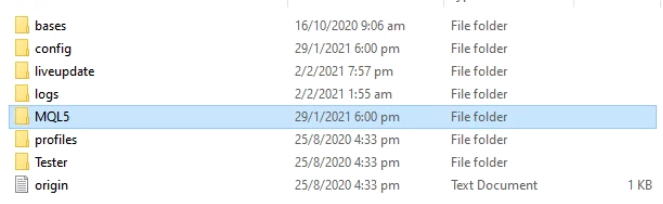 |
| 4 | In your MQL5 folder, click on “Experts”. | 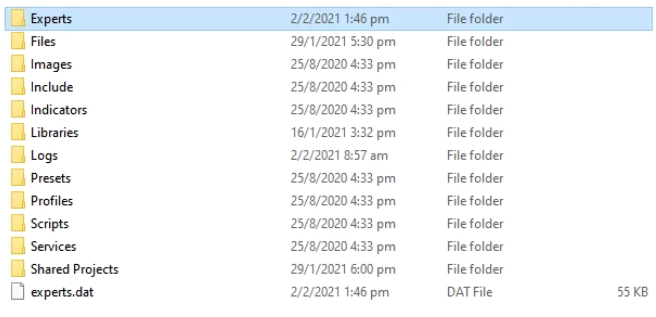 |
| 5 | In your Experts folder, paste the PineConnector EA that you downloaded. |  |
| 6 | Close your MetaTrader 5 and re-open the application. | N/A |
| 7 | On the top bar, click “Tools” and then “Options”. Tick the box for “Allow DLL imports” and close the options tab. |  |
| 8 | Open Navigator by pressing “Ctrl+N”. | 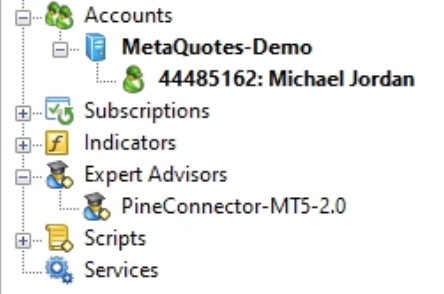 |
| 9 | Right click on “PineConnector MT5” and click “Attach to Chart”. Note: It does not matter which chart, but you will have to leave the chart open. |
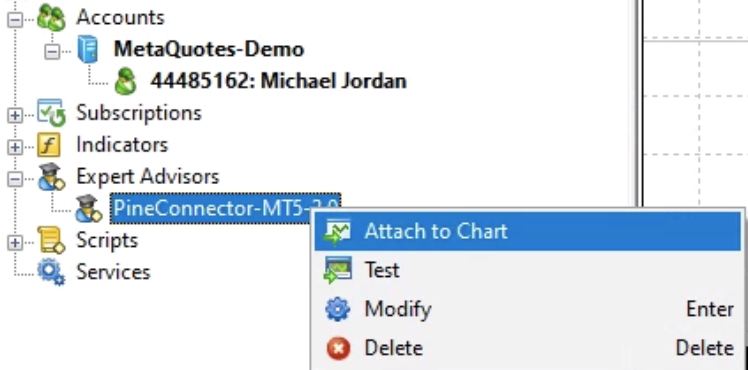 |
| 10 | Under the Common tab, tick “Allow Algo Trading”. | 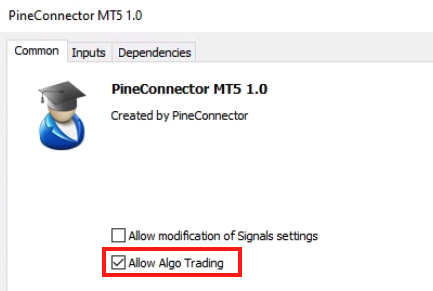 |
| 11 | Under Dependencies, tick “Allow DLL imports”. |  |
| 12 | Under Inputs, double click “INPUT LICENSE ID” and paste your LICENSE ID, and click "OK" Note: The License ID is a long string of blue numbers. It can be found in the member's portal. |
PineConnector Member's Portal |
| 13 |
You will see the expiry date of the license on the top left of your chart (yyyy.mm.dd). This means you have successfully connected to the PineConnector server.
Don't see the expiry date at the top left corner? |
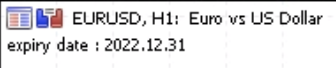 |
| 14 | Click on “Algo Trading” at the top of your screen if it is in red. This is to allow Algo Trading. | 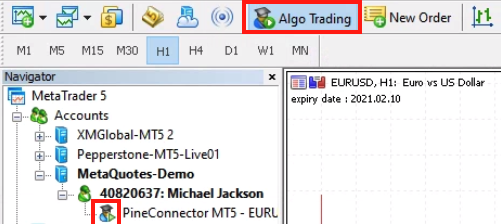 |
| 15 | Your trading bot is now ready to send orders through TradingView alerts to MetaTrader 5. *Please note that you only have to attach the PineConnector EA to any ONE chart to trade ALL symbols. Done with EA Setup! |
Next: Learn how to send alerts |
|
Important note:
|
||

This guide is to explain the different components of the PineConnector Expert Advisor.
|
Parameter
|
Remarks
|
|---|---|
|
○ Your License ID is the long number string found in the intranet.
|
|
Parameter
|
Remarks
|
||||||||||||||||||
|---|---|---|---|---|---|---|---|---|---|---|---|---|---|---|---|---|---|---|---|
Only execute signals your signals if they meet certain account requirements Account Filter Options: ○ Account Balance ○ Account Equity ○ Margin Percentage ○ Free Margin “Account Filter Basis” of “Account Balance” option chosen in your EA ○ Buy EURUSD signal will only process if your Account Balance has $500 or more ○ Buy EURUSD signal will not process if your Account is lower than $500  Sample Experts output when account filter requirement is met |
|||||||||||||||||||
| ○ Pips from current market price ○ Price indicated on your TradingView alerts message ○ Percentage from current market price To have targets 1% from current market price, please use "sl=1" or "tp=1" |
|||||||||||||||||||
|
Specified volume indicated on your TradingView alert message ○ Indicating "risk=1" will mean 1 volume/lot will be opened Percentage of account balance (ensure SL is specified) ○ Position size will be computed automatically based on the SL specified ○ The amount that you will lose if your trade hits the specified SL Example: If you have an EURUSD trade with 15 pip SL with $1000, risk=1 with this Volume Type will mean that hitting the SL you will lose $10. |
|||||||||||||||||||
| ○ Pips from current market price ○ Price Specified from TradingView alert ○ Percentage from current market price To have pending orders 1% from current market price, please use "price=1" |
|||||||||||||||||||
|
Off - Either 1 Buy OR 1 Sell If you have either a buy or sell position open, all orders with the same symbol will not open Off - Only 1 Buy AND 1 Sell If a trade of the same symbol and direction is already opened, all incoming alerts will not be opened On No restrictions imposed to new trades. All new alerts will be opened On - If symbol and direction in profit Conditional restriction imposed to new trades New market and pending orders will only be opened if profit from all positions with the same symbol and direction is positive Pyramiding = Off - Either 1 Buy OR 1 Sell
Pyramiding = Off - Only 1 Buy AND 1 Sell
If one of your Pending Orders gets filled, all other Pending Orders in the same direction and symbol will be cancelled ○ A buystop and a buylimit EURUSD pending orders in play. The buystop gets filled, the buylimit gets cancelled automatically. ○ A buy EURUSD position is open. All buystop and buylimit orders received will not be executed. Pyramiding = On
Pyramiding = On - If symbol and direction in profit
 ○ Sum of all long EURUSD floating profit is negative. Incoming long GBPUSD will open since symbol is different. ○ Sum of all long EURUSD floating profit is negative. Incoming short EURUSD will open since direction is different. |
|||||||||||||||||||
|
On ○ Opening a trade with the same symbol in the opposite direction will close the first trade and then open the second order. Off ○ Opening a trade with the same symbol in the opposite direction will NOT close the first trade. Close on Reverse = TRUE ○ Long EURUSD open. Incoming short EURUSD. Long EURUSD gets closed first. Short EURUSD opens. ○ Long EURUSD open. Incoming short GBPUSD. Long EURUSD untouched. Short GBPUSD opens. Close on Reverse = FALSE *If you are looking to close the Long EURUSD and not open another position, the appropriate command will be "closelong" or "closeshort". |
|||||||||||||||||||
(pip-based Target Type only) |
On ○ Shadow Targets will be used whereby SL and TP will be arbitrarily placed 100 pips further than intended SL and TP prices ○ Ensure that you have both SL and TP indicated at the point of entry – trade will close instantly without both targets Off ○ Shadow Targets will not be used 

|
||||||||||||||||||
|
Basis: Broker time ○ Your local time may differ from the broker time ○ To check the broker time, you may refer to the broker time printed on your chart ○ From 00:00 to 24:00 - EA will always be active ○ From 08:00 to 12:00 - EA will only trigger entries from 8am to 12pm broker time ○ From 21:00 to 09:00 - EA will only trigger entries from 9pm to 9am (the next day), broker time  
|
|||||||||||||||||||
Close a percentage of your position instead by using the 2 new syntax commands, closelongpct and closeshortpct. The percentage closed will be based on your “Partial Close Percentage” option in your EA. Partial-Close Percentage Options: ○ 25% – closes in 4 equal parts ○ 34% – closes in 3 parts ○ 50% – closes in 2 equal parts ○ ID,closelongpct,EURUSD ○ ID,closeshortpct,EURUSD |
|||||||||||||||||||
| ○ Define the maximum number of open positions ○ Use value "0" to not limit the open position count |
|||||||||||||||||||
| ○ Define the maximum number of open positions in the symbol-level ○ Use value "0" to not limit the open position count |
|
Parameter
|
Remarks | |
|---|---|---|
(0 = disable) |
Define the trigger value in terms of Balance or Equity (based on your "Safety Stop Basis" option) for the Safety Stop ○ Assume Safety Stop "50" set. When your account Balance or Equity hits or goes below $50, the safety stop will trigger. The action taken will be either of the 3 Safety Stop Levels indicated above Value used should be lower than the current Balance/Equity |
|
|
○ Account Balance ○ Account Equity Account equity is your Account Balance + Total Floating Profit from all open positions |
||
|
Level 1 – Mobile Notification Only
○ Ensure that you have set up mobile notifications
MT4 Mobile Notification Setup MT5 Mobile Notification Setup Level 2 – Notify, and Close All Open Trades ○ You will be notified via mobile notification (if set up) and via a popup on your MetaTrader ○ All open positions (buy and sell) will be closed, and orders (buy limit, sell limit, buy stop and sell stop) will be cancelled Level 3 – Notify, Close All Open Trades, and Halt EA ○ As per Level 2, and ○ PineConnector EA will be halted – you may check the status on the attached chart ○ Label should read: "EA Status: EA HALTED" |
||
|
Parameter
|
Remarks | |
|---|---|---|
License Details |
○ Display Full EA and License Details ○ Display only the License Expiry Date |
|
|
○ Default Magic Number of 76 ○ Alternate Magic Number of 77 ○ Alternate Magic Number of 78 You may use different Magic Numbers to run different strategies on the same trading account. Please note that you will require multiple licenses to run, whereby you will have multiple License IDs as well. This means: ○ Strategy 1 -> runs on License ID 1 with magic number 76-> opens and closes based on alerts of strategy 1 ○ Strategy 2 -> runs on License ID 2 with magic number 77-> opens and closes based on alerts of strategy 2 For instance, on the same Trading Account. You would like to run a Moving Average Crossover Strategy on EURUSD 15 mins and 60 mins. The trade opens and closes will not be the same time despite being on the same symbol. You will be required to use the Magic Number feature to run both strategies concurrently on the same Trading Account. |
||
| ○ On ○ Off |
||
(MT5 EA only) |
○ Broker Set A (Default) ○ Broker Set B (Unsupported Filling) For those who face the Error 4756 Unsupported Filling Mode for Brokers such as ICMarkets Compatible for clients who were using the "FM Mode" MT5 EAs 
|
|
This guide is to assist you in setting up your TradingView Alerts.
| Description | Remarks | |
|---|---|---|
|
You may use test alerts to learn more about various syntax combinations, |
||
| 1 |
Please ensure that you see your License and Account details are the top left corner of your chart. If you do not see your License and Account details, please ensure that you are using Windows 10/11, or Windows Server 2016/2019. |
 |
| 2 | On the chart with the PineConnector EA, press F7 to access the EA Settings. For the purpose of this test, ensure your EA settings are as follows: 1) Target Type: TP & SL based on pips 2) Volume Type: Specified Volume |
 |
| 3 | Hold “Ctrl+U” to open the symbol list and locate "EURUSD". Double click all symbols to ensure that they are all lit in yellow. Input the symbol with reference to the left column. |
 Symbol to input is EURUSD  Symbol to input is EURUSDm# |
| 4 |
On any chart and timeframe on TradingView, create an alert with the following parameters:
Want to test with with other syntax/messages? |
 |
| 5 | You should be able to see your alert in the Alerts Log and see the trade open in your MetaTrader. |
 |
| 6 |
On the bottom right corner of your MetaTrader terminal, Click on "Experts". Done with Alert Test!
Faced an error or trade not triggering? |
 |
If you have code access to the strategy/indicator, please refer to Dynamic Messages below.
| Description | Remarks | |
|---|---|---|
| 1 |
On the symbol and timeframe you would like to trade, create an alert with the following:
|
 |
| 2 |
Your alerts will now trigger each time conditions are met, with the message you have configured.
Faced an error or trade not triggering? |
 |
| Description | Remarks | |
|---|---|---|
| 1 |
With your Pine Script Strategy/Study/Indicator, add the alert() codes with reference to the Sample Alert Script.
|
 Sample Alert Script |
| 2 |
When done coding, apply 1 alert to each symbol you would like to trade.
|
 |
| 3 |
Your alerts will now trigger each time conditions are met, with your configured messages.
Faced an error or trade not triggering? |
This guide is to assist you in crafting your alert messages to be compliant to our syntax.
| Command | Description | Examples |
|---|---|---|
|
LicenseID (required parameter) |
License ID is long string found in the intranet (Position #1) To be placed at the start of the syntax message |
5123456789012 |
|
Order (required parameter) |
Main Order command – more information below under "Market Order" and "Pending Order" Commands (Position #2) To be placed at the after the License ID |
buy, sell, buystop, buylimit, sellstop, selllimit, closelong, cancellong, closeshort, cancelshort, newsltplong, newsltpshort |
| Symbol (required parameter) |
Symbol or asset you would like to enter/exit/modify etc (Position #3) To be placed after Market/Pending Order Command |
EURUSD, GER30 |
| risk= (required parameter) |
Place a trade with Lot size/Volume based on alert message or percentage of balance (toggle on EA) | risk=0.05 or risk=2 |
| price= (required parameter for pending orders) |
Place pending order at the stated price or Pips from current market price Please note that we recommend Pips from current market price due to differences in quotes on TradingView and your Broker. (toggle on EA) |
price=1.158 or price=10 |
| sl= | Place stoploss based on price or pips from open price (toggle on EA) | sl=1.2012 or sl=25 |
| tp= | Place takeproft based on price or pips from open price (toggle on EA) | tp=1.2022 or tp=50 |
| comment= |
Add a comment to the trade Please note:
|
comment="hello" or comment="strategy 1" |
| eaon eaoff |
Resume or halt the PineConnector EA |
licenseid,eaon,eaon licenseid,eaoff,eaoff |
|
Examples with basic commands*: *Refer to "Sample Combined Syntax" for more comprehensive sample syntax with explanations |
||
| Command | Description | Examples |
|---|---|---|
| buy | Place buy position | buy |
| sell | Place sell position | sell |
| closelong |
Close the full long position of that symbol |
ID,closelong,EURUSD |
| closeshort | Close the full short position of that symbol | ID,closeshort,GBPJPY |
| closelongbuy |
Instead of sending in a closelong and a buy seprately, you may use this dual command to close all open buys and open a new buy position. If you do not have a buy position open, nothing will be closed and your buy will still open. |
ID,closelongbuy,EURUSD,risk=0.01 |
| closeshortsell |
Instead of sending in a closeshort and a sell separately, you may use this dual comand to close all open sells and open a new sell position. If you do not have a sell position open, nothing will be closed and your sell will still open. |
ID,closeshortsell,EURUSD,risk=0.01 |
|
*Important for closelongbuy and closeshortsell: Sending in both closelong and buy separately at the same time is risky.The buy alert might be processed first followed by the closelong resulting in no open trades. Similarly, sending in both closeshort and sell at the same time is not recommended. Please use the dual commands above. |
||
|
newsltplong* |
Move the stoploss, takeprofit or both SL and TP of ALL buy trades with that symbol | ID,newsltplong,EURUSD,sl=1.22 ID,newsltplong,EURUSD,tp=15 ID,newsltplong,EURUSD,sl=20,tp=10 |
|
newsltpshort* |
Move the stoploss, takeprofit or both SL and TP of ALL sell trades with that symbol | ID,newsltpshort,GBPJPY,sl=152.11 ID,newsltpshort,GBPJPY,tp=150.51 ID,newsltpshort,GBPJPY,sl=30,tp=50 |
|
*the new SL and TP will be computed based on your target type in your EA Settings - pips, price or percentage Sample output in the Experts tab, with percentage-based target: |
||
| closelongpct |
Partially close long positions based on your selected percentage in the EA Options of 25%, 34%, and 50% |
ID,closelongpct,EURUSD |
| closeshortpct |
Partially close short positions based on your selected percentage in the EA Options of 25%, 34%, and 50% |
ID,closeshortpct,EURUSD |
| closelongvol | Close long positions up to value indicated | ID,closelongvol,EURUSD,risk=2 |
| closeshortvol | Close short positions up to value indicated | ID,closeshortvol,EURUSD,risk=1 |
| Command | Description | Examples |
|---|---|---|
| buystop |
Place Buy Stop order above current market price (please ensure you have "price=") |
ID,buystop,USOIL, price=75,sl=70 |
| buylimit |
Place Buy Limit order below current market price (please ensure you have "price=") |
ID,buylimit,USOIL, price=65,sl=60 |
| sellstop |
Place Sell Stop order below current market price (please ensure you have "price=") |
ID,sellstop,USOIL, price=75,sl=80 |
| selllimit |
Place Sell Limit order above current market price (please ensure you have "price=") |
ID,selllimit,USOIL, price=65,sl=70 |
| cancellong | Cancels all long orders that was placed by the PineConnector EA (buystop and buylimit) for the accompanying symbol | ID,cancellong,NAS100 |
| cancelshort | Cancels all short orders that was placed by the PineConnector EA (sellstop and selllimit) for the accompanying symbol | ID,cancelshort,GBPJPY |
| cancellongbuystop | Instead of sending in a cancellong and a buystop separately, you may use this dual comand to close all long orders (buystop and buylimit) and open a new buystop order. | ID,cancellongbuystop,EURUSD,risk=0.01,price=10,sl=15,tp=20 |
| cancellongbuylimit | Instead of sending in a cancellong and a buylimit separately, you may use this dual comand to close all long orders (buystop and buylimit) and open a new buylimit order. | ID,cancellongbuylimit,EURUSD,risk=0.01,price=10,sl=15,tp=20 |
| cancelshortsellstop | Instead of sending in a cancelshort and a sellstop separately, you may use this dual comand to close all long orders (sellstop and selllimit) and open a new sellstop order. | ID,cancelshortsellstop,EURUSD,risk=0.01,price=10,sl=15,tp=20 |
| cancelshortselllimit | Instead of sending in a cancelshort and a selllimit separately, you may use this dual comand to close all long orders (sellstop and selllimit) and open a new selllimit order. | ID,cancelshortselllimit,EURUSD,risk=0.01,price=10,sl=15,tp=20 |
|
*Important for cancellongbuystop, cancellongbuylimit, cancelshortsellstop and cancelshortselllimit: Sending in both cancellong and buystop/buylimit separately at the same time is risky.The buystop/buylimit alert might be processed first followed by the cancellong resulting in no open trades. Similarly, sending in both cancelshort and sellstop/selllimit at the same time is not recommended. Please use the dual commands above. |
||
| newsltpbuystop* | Change the SL, TP or both SLTP of buy stop orders with the indicated symbol | ID,newsltpbuystop,EURUSD,sl=25 |
| newsltpbuylimit* | Change the SL, TP or both SLTP of buy limit orders with the indicated symbol | ID,newsltpbuylimit,EURUSD,tp=25 |
| newsltpsellstop* | Change the SL, TP or both SLTP of sell stop orders with the indicated symbol | ID,newsltpsellstop,EURUSD,sl=25,tp=50 |
| newsltpselllimit* | Change the SL, TP or both SLTP of sell limit orders with the indicated symbol | ID,newsltpselllimit,EURUSD,tp=25,sl=25 |
|
*the new SL and TP will be computed based on your target type in your EA Settings - pips, price or percentage |
||
| Command | Description | Examples |
|---|---|---|
|
betrigger= |
Breakeven will be activated after a trade gains this number of pips beyond opening price. *Ensure that value is minimally the broker's stops level in pips. |
betrigger=30 |
| beoffset= |
Offset from the entry price. 0 means the SL will be placed exactly at entry price while 1 means 1 pip above the entry price for buy trades and 1 pip below for sell trades. This is the amount of pips you'd like to protect. *Ensure that beoffset<bettrigger |
beoffset=5 |
 Your Breakeven parameters will be stored in the position's Comment area. Please visually confirm that your parameters are added to the comment's section. |
||
| Command | Description | Examples |
|---|---|---|
| trailtrig= |
Trailing stop-loss will be activated after a trade gains this number of pips. If your trailtrig=0, price will have to minimally move the bid-ask spread to begin. |
trailtrig=12 |
|
traildist= |
Distance of the trailing stop-loss from current price. SL will be opened at traildist, after trailtrig is met, even if you do not have a SL placed. Value Restriction: Integers only *Important: "Stops Level" is the minimum required distance between current market price and your SL, set by your broker.
|
traildist=8 |
| trailstep= |
Moves trailing stop-loss once price moves favourable by a specified number of pips.
|
trailstep=3 |
|
Example configuration: Buy position with trailtrig=12, traildist=8 and trailstep=3
Your Pips Trailing parameters will be stored in the position's Comment area. Please visually confirm that your parameters are added to the comment's section. |
||
| Command | Description | Examples |
|---|---|---|
|
atrtimeframe=
|
ATR Trailing Stop will be based on the specified timeframe in minutes and will only update once per bar close If stop loss not specified at point of entry, a SL will be automatically added with the ATR values used Allowable timeframe values:
|
atrtimeframe=15 |
|
atrperiod= |
ATR averaging period
|
atrperiod=14 |
|
atrmultiplier= |
ATR Multiplier
|
atrmultiplier=1.5 |
|
atrshift= |
ATR Shift
|
atrshift=1 |
|
atrtrigger= |
Activate the trigger of ATR Trailing after market moves favorably by X number of pips
Default trigger: 0 (instantaneous) |
atrtrigger=10 |
|
Please visually confirm that your parameters are added to the comment's section. |
||
| Command | Description | Examples |
|---|---|---|
|
spread= |
Only orders with spread equal or less than specified spread in pips will be executed |
spread=2 |
|
|
||
| Command | Description | Example |
|---|---|---|
|
accfilter= |
Only execute signals your signals if they meet certain account requirements
Account Filter Options:
|
accfilter=500 |
|
Example:
Sample Experts output when account filter requirement is met |
||
| Scenario | Recommended Trail Settings |
|---|---|
|
|
|
|
|
Important Note: Values are in pips. When trading non-FX, such as the US100, using a value of 10 may mean 1 point in the index. Do test it first. |
|
| Sample Syntax | Interpretation |
|---|---|
| 5123456789012,buy,AUDUSD,risk=0.01 |
Enter a long AUDUSD trade with 0.01 position size EA Settings
|
| 5123456789012,sell,GBPJPY,sl=50,tp=150,risk=1 |
Enter a short 1 volume GBPJPY trade with SL and TP being 50 and 150 pips from current price. EA Settings
|
| 5123456789012,closelong,GBPUSD |
Closes the all GBPUSD long trades EA Settings
|
| 5123456789012,buy,EURUSD,sl=1.20,risk=1, trailtrig=15,traildist=10,trailstep=12 |
Going long EURUSD with initial SL at 1.20 risking 1% of account balance. Trailing stop to activate when price moves favorably by 15 pips. Every 12 pips move in favor of direction, the stop-loss will move to 10 pips from current price. EA Settings
|
| 5123456789012,buy,EURCAD,sl=100,risk=5, betrigger=30,beoffset=5 |
Going long EURCAD with initial SL at 100 pips away, risking 5 volumes. SL will be moved to (entry price + 5 pips) when price has moved favorably by 30 pips. EA Settings
|
| 5123456789012,selllimit,EURUSD,price=1.2340,sl=10,risk=1 |
Place a sell limit on EURUSD at price of 1.2340 with a 10 pips stop-loss. Lot size/Volume of 1. EA Settings
|
| 5123456789012,cancellong,EURUSD |
Cancel all long pending orders (buystop and buylimit) for EURUSD. EA Settings
|
| 5123456789012,buy,EURUSD,risk=1,spread=3 |
Buy EURUSD at the market if current spread is 3 or lower. EA Settings
|
| 5123456789012,newsltplong,EURUSD,sl=10,tp=30 |
Update SL to 10 pips and TP to 30 pips from current market price. EA Settings
|
| Components | Remarks | Example |
|---|---|---|
| Spacing in Syntax | There should be no spacing in your syntax. |
Incorrect: ID , buy , EURUSD , risk=1 Correct: ID,buy,EURUSD,risk=1 |
| SL, TP, BE, Trailing | Settings cannot be too tight. Refer to your symbol information in the symbol list under "Stops Level" | 1 pip from current price |
| Tick Size | Targets have to comply with symbol's tick size. Refer to "Tick Size" | UK100 CFDs with a tick size of 0.5. Your target ending with 0.3 will be rejected. |
| Volume | Minimum volume should be met. Refer to "Minimal Volume" | 0.1 minimum volume. Trade with volume or increments of 0.01 will be rejected. |
Here are some common issues faced by your other retail trader buddies.
For MetaTrader Error Codes (130, 4756 etc), please click below to see more information.
the issue is likely on your TradingView's setup
Please go through the list of potential causes and ensure that your alerts are configured correctly.
| In your Syntax, ensure your License ID indicated in your alert message matches your License ID that you input in your MetaTrader terminal | |
| Spacing between your texts and commas |
|
| Multiple License IDs |
|
| Ensure commands used are as per the Syntax Guide |
|
| Ensure that parameters are all typed out correctly |
|
| Ensure that there are no accidental letters or symbols in your syntax |
|
| Ensure that you are linking the alerts to the appropriate webhook address |
|
| If you see an arrow on your TV chart without an accompanying alert in the alerts log, it means your alert trigger might be incorrectly configured. Please check your Alerts Log on your TradingView terminal. The alerts log is a list of all fired alerts. Important: The comparison should be between your TradingView's alerts log and your MetaTrader's Experts Tab (and not your chart). |
(non-exhaustive): ● Occasional Close On Reverse ● Occasional Differing Target Types ● Occasional Differing Volume Types |
If you face this issue, it is likely due to multiple PineConnector EAs running at the same time. Please ensure that you only have ONE Pineconnector EA attached to any symbol on any timeframe – it is to facilitate connection between your terminal and our server. One PineConnector EA is sufficient to execute commands on ALL symbols. To check, you may press ALT+R to view all open charts on your MetaTrader. Look for the top corners of each chart to indentify whether a PineConnector EA is attached. You should only have one chart with our EA running. Having multiple PineConnector EA does not improve performance, and may result in inconsistency especially when the EAs have different settings. |
|
ERR_INVALID_STOPS You might have sent a an alert in pips while your EA setting is set to price. Alternatively, your SL is higher or TP is lower than your current price for long trades and vice versa. Please check your EA settings – it might be in pips target when you intend for price targets and vice versa. Ensure that your SL and TP are not too close. You may check the minimum stops of the symbol in the symbol list under "Stops level". If you are sending pending orders, please ensure that your entry price is not too close. Since there is a small mismatch in prices when comparing TV and MT4 quotes, we recommend that you use "price=" based on pips. |
||
|
ERR_INVALID_TRADE_VOLUME Ensure minimum and incremental volume supported by broker. See symbol information (CTRL+U) |
||
|
ERR_MARKET_CLOSED TGIF, no more trading! |
||
|
ERR_TRADE_DISABLED Symbol restricted by broker. Ensure that Live Trading is Allowed, and that the Symbol used is exactly as per your Symbol List (CTRL+U) |
||
|
ERR_NOT_ENOUGH_MONEY You are probably trying to open a position too large whereby you have insufficient free margin. Please use a smaller “risk=“ value or use the appropriate Volume Type. |
||
|
ERR_ORDER_LOCKED It might be a case whereby you try to enter a long when you have sell positions open — the sell positions have to close first before opening the long. You may have to always have “close on reverse” turned ON continuously. |
||
|
ERR_UNKNOWN_SYMBOL Please ensure that you are using the exact symbol as per your Symbol List (CTRL+U on your MT4). Please note that the symbol is case sensitive. I.e. if your symbol list indicates EURUSD, you have to indicate "EURUSD" and not "eurusd". |
||
|
ERR_DLL_CALLS_NOT_ALLOWED Allow DLL calls in your EA and options. |
||
|
ERR_INVALID_FUNCTION_PARAMETER_VALUE Please ensure that you have a "risk=" in your syntax. Kindly note the the "risk=" parameter is required for entry commands (buy, sell, buystop, sellstop, buylimit, selllimit) |
||
|
ERR_TRADE_NOT_ALLOWED Allow automated trading. Please check the following: ○ Open Options (CTRL+O), click on "Expert Advisors" then ensure Allow automated trading ○ Open PineConnector EA (F7), click "common", and Allow Live Trading After checking (1) and (2), the face at the top right corner of your chart should be smiling. :-) |
||
| Please contact support through our email or LiveChat including the PineConnector EA version and the 2 numbers in the brackets (xx,xx) that came with the Error. |
For a full list of MetaTrader 4 (MQL4) errors, please refer HERE.
| Allow trading in the EA properties. | ||
sending failed |
ERR_TRADE_SEND_FAILED On your MT5 Terminal, please go to the "Journal" tab at the bottom and look for the Error. It should indicate "Unsupported Filling Mode", "No Prices" or "Invalid Request". 1. Unsupported filling mode  Please ensure you are using the latest MT5 EA available. In the EA Settings (F7 on your MetaTrader terminal), under "Broker Set", select "Broker Set B".  2. No prices Symbol not highlighed in yellow in symbol list. Next alert onwards for the symbol should go through. 3. Invalid request Please ensure that the symbol you used in your TradingView message matches exactly your Symbol List (CTRL+U on your MetaTrader 5). There might be a character before or after the symbol such as "$", "#", "S", etc 4. Trade Disabled Please ensure that the symbol you used in your TradingView message matches exactly your Symbol List (CTRL+U on your MetaTrader 5). There might be a character before or after the symbol such as "$", "#", "S", etc 5. Invalid Expiration If you face Error 4756 "invalid expiration", please use Broker Set C in the EA Settings.
|
|
| Please contact support through our email or LiveChat including the PineConnector EA version and the 2 numbers in the brackets (xx,xx) that came with the Error. |
For a full list of MetaTrader 5 (MQL5) errors, please refer HERE.